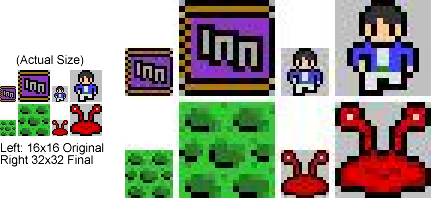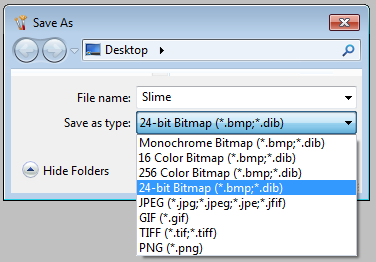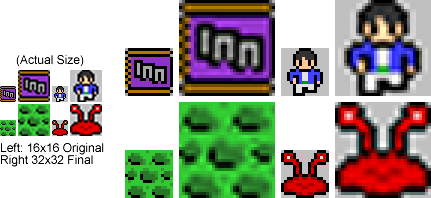Difference between revisions of "Sprite Size Tutorial"
| Line 5: | Line 5: | ||
When making a submission to Artwork & Music Contrubitions board, contributors don't need to worry about scaling up their sprite submissions (it's optional). This tutorial exists to inform potential contributors about how and why NEStalgia sprites are resized, and how to avoid making a sprite with clashing resolutions. | When making a submission to Artwork & Music Contrubitions board, contributors don't need to worry about scaling up their sprite submissions (it's optional). This tutorial exists to inform potential contributors about how and why NEStalgia sprites are resized, and how to avoid making a sprite with clashing resolutions. | ||
| − | + | == Things to Avoid == | |
| − | == Clashing Resolutions == | + | === Clashing Resolutions === |
When drawing NEStalgia overworld sprites or elements in an overworld tileset, everything should be drawn at a 16x16 resolution. Working in a sprite's native resolution is the best way to prevent what we call "clashing resolutions". | When drawing NEStalgia overworld sprites or elements in an overworld tileset, everything should be drawn at a 16x16 resolution. Working in a sprite's native resolution is the best way to prevent what we call "clashing resolutions". | ||
| Line 12: | Line 12: | ||
In the image above, the pixel artist edited the 32x32 scaled sprites instead of the 16x16 originals. This allowed for much smaller pixels (and more accurate detailing), but clashes with the established resolution of the game. Sprites with resolution issues like this will not be accepted, which is why it is always best to edit NEStalgia pixel art in its native resolution. | In the image above, the pixel artist edited the 32x32 scaled sprites instead of the 16x16 originals. This allowed for much smaller pixels (and more accurate detailing), but clashes with the established resolution of the game. Sprites with resolution issues like this will not be accepted, which is why it is always best to edit NEStalgia pixel art in its native resolution. | ||
| + | |||
| + | === Color Compression === | ||
| + | It is always best to save NEStalgia sprites as 24-bit BMP or PNG files. These formats do not compress the image or change the colors, as seen here: | ||
| + | |||
| + | [[File:compressed_image.png]] | ||
| + | |||
| + | It's easy to make the mistake of saving as a JPEG within MS Paint. Always be sure to select the proper file format when saving. | ||
| + | |||
| + | [[File:t5_save.png]] | ||
| + | |||
| + | === Anti-Aliasing === | ||
| + | Resizing NEStalgia sprites using an image program with anti-aliasing will caused the resized sprite to be blurred: | ||
| + | |||
| + | [[File:anti-aliasing.png]] | ||
| + | |||
| + | Avoid this outcome by following the resizing instructions below! | ||
| + | |||
== How Resizing is Done == | == How Resizing is Done == | ||
The key is to find an image program that won't anti-alias the image when it is resized. Luckily, all that you need is a pre-Windows 7 version of MS Paint: | The key is to find an image program that won't anti-alias the image when it is resized. Luckily, all that you need is a pre-Windows 7 version of MS Paint: | ||
Revision as of 14:51, 17 May 2011
NEStalgia sprites are tile-based: 16x16 pixels each. Once finished, each sprite is doubled in size before being put in the game in order to produce the jagged 8-bit look.
When making a submission to Artwork & Music Contrubitions board, contributors don't need to worry about scaling up their sprite submissions (it's optional). This tutorial exists to inform potential contributors about how and why NEStalgia sprites are resized, and how to avoid making a sprite with clashing resolutions.
Contents
Things to Avoid
Clashing Resolutions
When drawing NEStalgia overworld sprites or elements in an overworld tileset, everything should be drawn at a 16x16 resolution. Working in a sprite's native resolution is the best way to prevent what we call "clashing resolutions".
In the image above, the pixel artist edited the 32x32 scaled sprites instead of the 16x16 originals. This allowed for much smaller pixels (and more accurate detailing), but clashes with the established resolution of the game. Sprites with resolution issues like this will not be accepted, which is why it is always best to edit NEStalgia pixel art in its native resolution.
Color Compression
It is always best to save NEStalgia sprites as 24-bit BMP or PNG files. These formats do not compress the image or change the colors, as seen here:
It's easy to make the mistake of saving as a JPEG within MS Paint. Always be sure to select the proper file format when saving.
Anti-Aliasing
Resizing NEStalgia sprites using an image program with anti-aliasing will caused the resized sprite to be blurred:
Avoid this outcome by following the resizing instructions below!
How Resizing is Done
The key is to find an image program that won't anti-alias the image when it is resized. Luckily, all that you need is a pre-Windows 7 version of MS Paint: